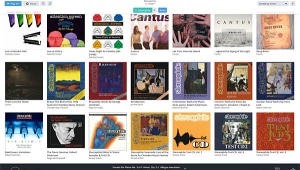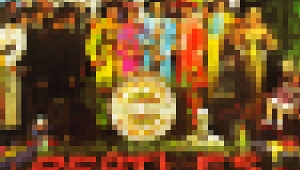| Columns Retired Columns & Blogs |
Echo Indigo IO CardBus soundcard Letters
The following unpublished letter offers useful info:
I've been an Echo Indigo owner for quite some time now, and I have discovered a nifty trick with the Echo that will make the playback blow your mind (well, to quantify, for playback on a PCMCIA sound card...it will blow your mind). The Indigo line of cards are capable of kernel streaming, gapless audio playback, based on the ASIO specifications. I'm sure you know all about ASIO, so I won't bother with details.
It takes a little time to get it working, but the results are worth it. The trick goes like this (sorry, only works on Windows as far as I know, and doesn't work with iTunes):
1) Go to www.WinAmp.com and download the newest player (5.1 as of September 2005).
2) Do a standard install of WinAmp.
3) Go to ASIO website, linked to below (if you are not Japanese savvy, I included a link to the Google translated website). Under section 4 (WinAmp 5 plugins) is the "Out_asio (dll).dll (dll version) the Ver. 0.52 ASIO output plug in." Select the link and download the plugin, under section 4 again.
4) Unzip the ASIO plugin. If you have a Pentium 4 or M processor, go to:
<unzip directory>\bin\SSE2\
...for older processors:
<unzip directory>\bin\normal\...or...\SSE\ (for Pentium 3)
...and copy "out_asio(dll).dll" to:
C:\Program Files\Winamp\Plugins (assuming you used the default install path)
5) Launch WinAmp.
6) Once you've gone through the WinAmp startup junk, press "Ctrl+P" to open the WinAmp properties.
7) Go to: Plug-ins –>Output.
8) Select "ASIO output plug-in (dll version)..." and click the "Configure" button at the bottom of the window.
9) Make sure the "ASIO Echo WDM" driver is selected, and "Gapless mode" is checked (the rest you can leave at default or play with later).
10) Exit out of the ASIO plug-in configuration and the WinAmp properties.
Optional installs if you want to playback with a lossless audio CODEC (since there is no ALC Winamp plug-in that I know of):
10a) Go to: http://flac.sourceforge.net/download.html and download the latest version of FLAC (Free Lossless Audio CODEC) for Windows.
10b) Install FLAC, this will also install the Winamp plug-in for FLAC.
10c) If you want to rip CDs to FLAC, use the FLAC Frontend (a shortcut is put on the desktop by default).
11) Play some music sweet music.
The change in fidelity should be very easy to hear on a nice pair of headphones, or on a nice stereo. When I switched to ASIO playback I noticed a major increase in resolution and soundstage (I use Sennheiser HD-595 headphones). I think you will be pleasantly surprised.
There are several plug-ins for several players on the ASIO website. Of note is the EXE version of the ASIO plug-in (haven't been able to tell the difference between DLL and EXE, except for processing purposes) and "Shibatch mpg123." Shibatch mpg123 is the considered the best MP3 decoder there is (LAME mp3 coders are based on mpg123), and makes MP3s actually sound pretty good.
If anyone have any technical questions about any of this, let me know.—Jammrock, jammrock@gmail.com
PS: If you play with FLAC, go to Winamp Properties ->Input -> "Reference FLAC decoder..." ->Configure ->Output tab ->uncheck "Replay Gain"
Replay gain plays with the output too much, and thus messes with the playback quality.
Resources:
Google Translated ASIO website
- Log in or register to post comments