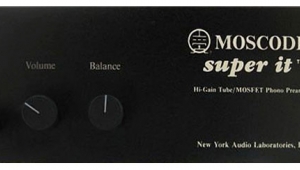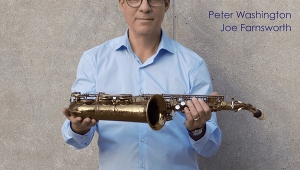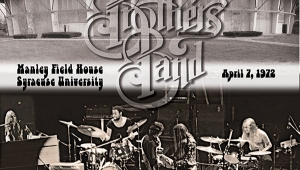| Columns Retired Columns & Blogs |
Pure Vinyl LP recording & editing software Page 2
Before you do anything, go into Pure Vinyl's Preferences, where you'll be presented with the first set of maddening choices, some of them incomprehensible to all but the most technically informed. Most important is "Apply vinyl correction curve." The recording itself will be "flat." In other words, the input is to be recorded unaltered, whether with or without EQ. You are selecting the output for both monitoring and playback. Here you can choose from among 66 different curves, for both 78rpm and LP playback.

If you record an equalized signal from your standard phono preamp, be sure to deselect "Apply vinyl correction curve"; if you don't, you'll get way too much bass when you monitor or play back the recording—as I found out by blowing two midrange power resistors in my Wilson MAXX 3 speakers. If you don't select "Apply vinyl correction curve" and record or play an unequalized source, of course it will sound thin and bright. You can also select a digital rumble filter, and choose the cutoff frequency and even the rolloff slope. In Preferences you can choose everything except what you're having for dinner that evening—and there might even be a checkbox for that that I didn't see.
To record an LP, click on the virtual spindle. A window appears where you fill in the artist name, the album title, and the label. Like most computer programs, Pure Vinyl is friendlier to pop than to classical music—there are no fields for composer, conductor, orchestra, etc. You choose where you want the recorded files stored, and the format: AIFF uncompressed, Apple Lossless, and two others that are not defined with that menu.

Hit the Record button and a window opens that says, "Ready to record side 1, waiting for Audio Trigger." You'll see the album title and artist on the virtual label's side 1. Make sure no music is playing at this point, or it will record and the trigger function will probably need to be reset. You can now lower the stylus, even in the next room; the program won't start recording until it senses the impulse of the stylus hitting the record surface. You can monitor from the soundcard output or from the phono preamp itself. When the side has finished, select Lock, turn the record over, lift the stylus to actuate the trigger function, and repeat. For a two-LP, four-sided 45rpm edition, repeat two more times. The maximum recording time for a 24-bit AIFF file sampled at 192kHz is a bit over an hour, but recordings using the CAF losslessly compressed and SD2 formats can be any length (limited only by the size of the hard disk).
When you're finished, hit Cancel/Stop Recording and you're done. A folder containing the recording will appear wherever you originally selected it to be stored. For convenience's sake, I chose the desktop. To play it, just drag the file into the turntable window.
Cool Stuff
Here's where the cool stuff starts. To indicate that a file is being recorded, a virtual tangential-tracking cutting stylus appears and begins to cut a virtual groove in the virtual blank lacquer. At the end of the "side" it automatically flips over the virtual disc and starts cutting a groove in the other side. Next time you drag and drop the file into the program, the image of the record will instantly appear, ready for playback. While the program is open, you can instantly drag and drop any rendered recording and it will instantly play, displacing the previous one being played.
Once the recording has been rendered, you lower the virtual stylus with your mouse and the record spins and plays. At any time you can drag the stylus and play the virtual LP at any point along the virtual groove, or you can lift and move the virtual tonearm as you would a conventional one. Of course, the 24/192 file is unedited—if you left the stylus in the runout groove of the actual LP at the end of a side, you'll hear the repeated click on playback.
Convenience
With the release of Pure Vinyl 3.0, you'll be able to edit hi-rez files. For now, however, if you want to split an LP side into separate tracks, you have to create a lower-resolution file to edit in the Pure Vinyl editor. (You'll want to do so anyway if you want to create a 16/44.1k CD or a 24/96 file for your music server.) The editor allows you to monitor "overs" (where the A/D converter has clipped) so you can drop levels, or normalize the file and raise levels if the recorded level is too low.
There's a learning curve to the editing process, but it works by grabbing and spinning the virtual record until you get near the side "in" and "out" points. Then you can use the keyboard arrows to fine-tune these points. The program automatically sets track breaks, but if they're not quite in the right places, they're easy to fine-tune—they're marked in blue on the virtual tangential tonearm. Once you're done, you can drag the playlist to iTunes to play, and/or burn it to a CD-R.
Pure Vinyl includes more features and options than I have room to go into here. Some of its option-crammed windows closely resemble a completed Federal tax return. Depending on your level of comfort with computers, you're sure to get lost in the digital labyrinth more than a few times, so it's best to read the instructions before venturing too far. Even with frequent phone calls to Rob Robinson, I ran into frustrating problems. However, I suspect they'll be fixed in v.3.0. Of course, that doesn't mean that the manual will be fixed. Ideally, I'd like a straight path through Pure Vinyl's basic functionality, followed by a second walkthrough explaining the advanced features.
Comfort Levels
Before getting into how Pure Vinyl sounded, a warning: computers can often emit speaker-damaging transients, pulses, and noises. Whenever you've got your computer hooked up to a high-powered audio system, proceed cautiously—and keep the volume down until everything's running smoothly. I ran into numerous glitches, mysterious malfunctions, crashes, sudden losses of sound, and other problems, some of which sent serious spikes through my system—like the time I accidentally routed through the soundcard and into my system the computer's internal noises (such as my e-mail program's jet-plane sound), even though I could swear I'd set it to play only through the computer's own speakers.
- Log in or register to post comments